Disable windows updates on windows 10 | by mr-shubham
Disable windows updates on windows 10
Hello friends..................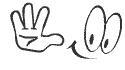
some of the times you noticed that ,in your Pc/Laptop windows updates is
automatically updated.
so that your laptop storage space will become full and thats why its running very slow.
so how to disable this automatic installation of windows updates ????
solution :- 1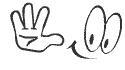
step 1 :- press windows key + R.
step 2 :- type "gpedit.msc " click ok. (gpedit =group policy editor )
step 3 :- in the left panel , go to user configuration settings
and select "All Settings "
step 4 :- in the right panel search "windows automatic updates ".
step 5 :- after the select "disable" and click ok .
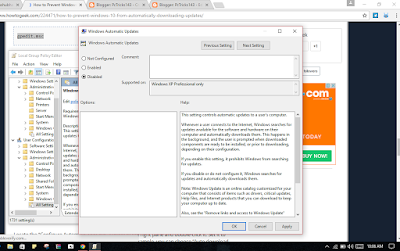

windows automatic updates are disabled ... congratulation 👍
solution : - 2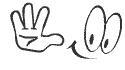
step 1 :- go to control panel
step 2:- select " administrative tools "
step 3 :- then after double click on "services".
step 4 :- after open service setting type "windows updates"and double click on "windows updates "
step 5 :- in "General" tab you can see "stop" button click on that button and click ok , again click ok .

windows automatic updates are disabled ... congratulation 👍
Hello friends..................
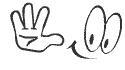
some of the times you noticed that ,in your Pc/Laptop windows updates is
automatically updated.
so that your laptop storage space will become full and thats why its running very slow.
so how to disable this automatic installation of windows updates ????
solution :- 1
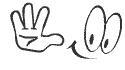
step 1 :- press windows key + R.
step 2 :- type "gpedit.msc " click ok. (gpedit =group policy editor )
step 3 :- in the left panel , go to user configuration settings
and select "All Settings "
step 4 :- in the right panel search "windows automatic updates ".
step 5 :- after the select "disable" and click ok .
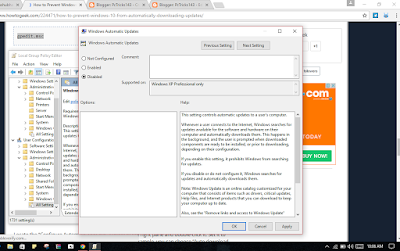

windows automatic updates are disabled ... congratulation 👍
solution : - 2
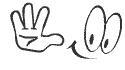
step 1 :- go to control panel
step 2:- select " administrative tools "
step 3 :- then after double click on "services".
step 4 :- after open service setting type "windows updates"and double click on "windows updates "
step 5 :- in "General" tab you can see "stop" button click on that button and click ok , again click ok .

windows automatic updates are disabled ... congratulation 👍
ok bye bye friends.....
if u like my post then please follow my blog( Click here ), like us and comment us for how much u liked this post ....
also follow on twitter for that Click here
and if you want to get new computer tricks and tips then like our
Also u can watch video on youtube ....👇
THANK YOU…..



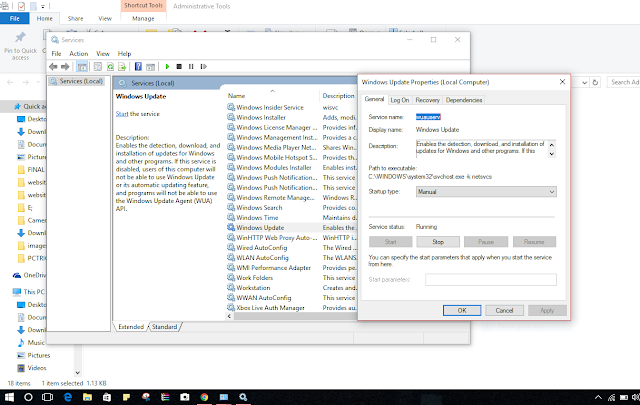











Leave a Comment